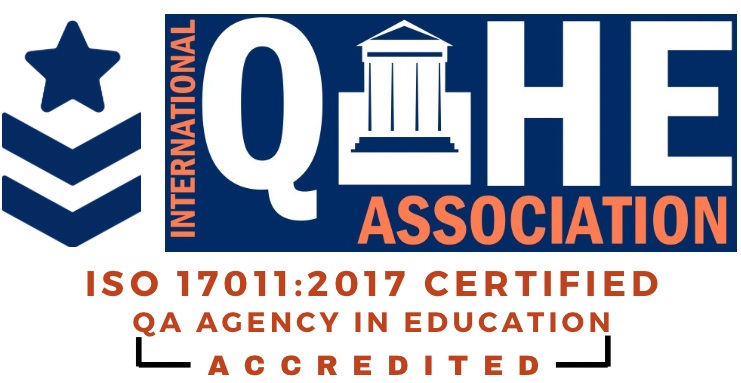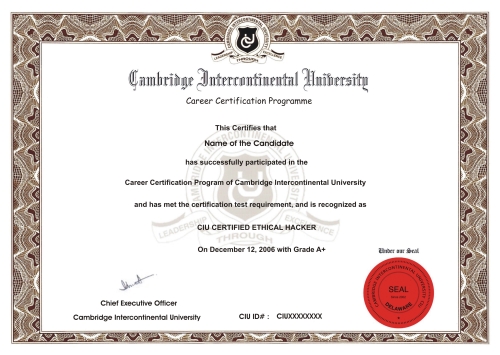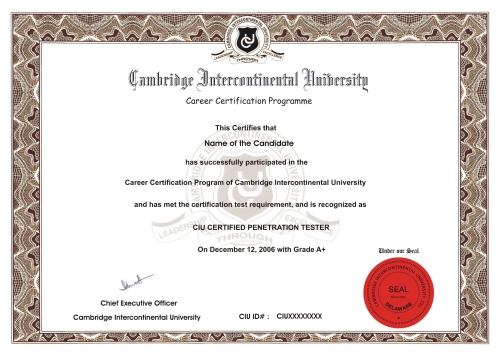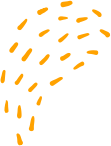Virtual Box Installation and Kali Linux Environment Setting
Virtual Box Installation and Kali Linux Environment Setting
I can guide you through the installation of VirtualBox and the setup of a Kali Linux virtual machine. Please follow the steps below:
Download VirtualBox: Go to the VirtualBox website at https://www.virtualbox.org/wiki/Downloads and download the version that is appropriate for your operating system.
Install VirtualBox: Follow the installation instructions for your operating system to install VirtualBox.
Download Kali Linux: Go to the Kali Linux website at https://www.kali.org/downloads/ and download the version that is appropriate for your VirtualBox.
Create a new virtual machine: Open VirtualBox and click the "New" button. In the "Create Virtual Machine" window, enter a name for your virtual machine and select "Linux" as the type and "Debian (64-bit)" as the version. Click "Next."
Set the memory size: Set the memory size for your virtual machine. It is recommended to allocate at least 2 GB of RAM for Kali Linux. Click "Next."
Create a virtual hard disk: Select "Create a virtual hard disk now" and click "Create."
Choose the virtual hard disk file type: Select "VDI (VirtualBox Disk Image)" and click "Next."
Choose the storage type: Choose "Dynamically allocated" and click "Next."
Set the virtual hard disk size: Set the size of your virtual hard disk. It is recommended to allocate at least 20 GB of disk space for Kali Linux. Click "Create."
Start the virtual machine: Select your Kali Linux virtual machine and click the "Start" button.
Install Kali Linux: When the virtual machine starts, select the Kali Linux ISO file that you downloaded earlier as the installation medium. Follow the instructions on the screen to install Kali Linux.
Login to Kali Linux: After the installation is complete, login to Kali Linux using the username and password that you set during the installation.
That's it! You now have a Kali Linux virtual machine running inside VirtualBox. You can use this environment to practice your pentesting skills and perform various security tasks.
“Virtual Box Installation and Kali Linux Environment Setting Tutorial for Ethical Hacking
Job Oriented CIU Certifications

CIU Certified


CIU Certified


CIU Certified
** Network Pentester
** Web Pentester
** Linux Security Professional